
Multi Team / Player Importing
Adding your players one by one can be very tedious, that why Coach Assistant: Ice Hockey Allows for easy importation of not only your teams players but all the teams you want to keep track of all in one easy format. Coach Assistant uses a CSV style format to import and export data in the app database with ease
Starting Out
In order to get the correct CSV file template we recommend using the backup function before importing any players just in case data is lost during the process.
Backups can be exported to anywhere in your iPad. Download the templates (ie. coachassistanttemplates_v1.2) below in order to add your players and teams and follow in short GIF's.
How to Adding Multiple Teams in One GO!
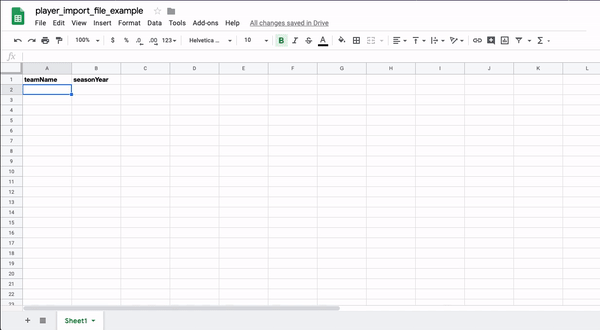
How to Adding Multiple Players in One GO!
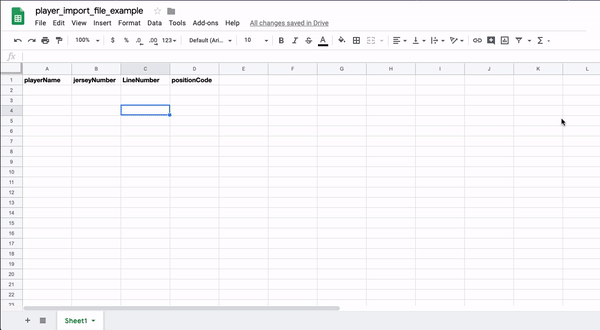
Player Position Possible Value Types: Editing Player Info CSV File
*NOTE CSV FILE CODES MUST BE CAPITALIZED*
Player Line Position Possible Value Types: Editing Player Info CSV File
*NOTE CSV FILE CODES MUST BE WITHIN THESE NUMBER RANGES*
Important Notes
1. File Names must remain the same as when outputted from the app. The app looks for specific files names in order to import your data. Failure to do so maybe result in unintentional results
2. Files must be kept in the same file format as the app outputs (ie. CSV files). Excel and many other programs and export your spread sheet as CSV files. For optimum results do not save files as anything but CSV files.
3. Refrain from uses excess special characters (ie. Emojis) and spaces. Remember you can edit your players attributes in Coach Assistant after if you are unhappy with your results.